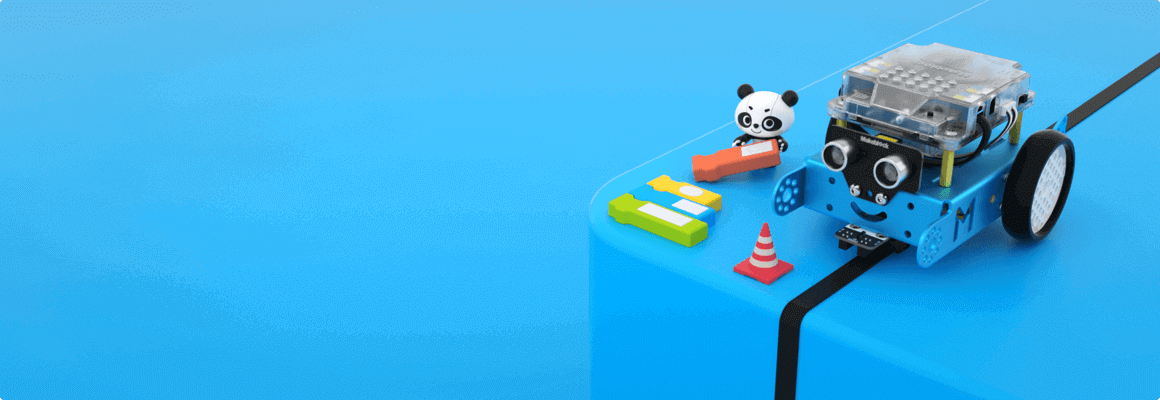
I would like to buy a mBot, but I still have some concerns.
Q1: Can mBot connect directly to my phone via Bluetooth?
Yes, it connects directly with your phone or iPad via Bluetooth.
Q2: Does the coding software need to be purchased?
No separate purchase is required, you can download software from our website for free.
Q3: Does mBot come only in blue?
Q4: How long will mBot operate when it is fully charged?
Q5: Does any warranty come with mBot? How long is the warranty period?
I have purchased a mBot, but I have issues with its use.
Q1: Does mBot support both Bluetooth and 2.4G wireless connection?
2. To add Bluetooth to your mBot (2.4G), purchase the Bluetooth add-on module. Note that only one of the wireless connections can be used at a time.
Q2: Why does mBot diverge from its path when going forward or backward?
1. Check if the cable is pushing against one of the wheels. It will slow the speed of the wheel, causing the mBot diverge from its path.
2. Its battery charge is low. Replace the AA batteries or recharge the lithium battery.
Q3: My mBot is not able to avoid obstacles. How can I fix it?
2. Double check if the Ultrasonic module is securely connected to the port. If it still fails to avoid obstacles, check if the wires or the module is damaged.
3. Ensure that the red indicator light on the Ultrasonic module is on. If not, reseat the module and ensure that it is securely connected.
4. By default, the lights on the mBot’s mainboard are green when in obstacle avoidance mode. If not, you are not in the correct mode. You can switch mode by pressing the black button on the mainboard or by using the IR remote controller.
Q4: When I tell my mBot to move forward or to the right, it moves backwards or to the left. How can I fix this?
Q5: Why can’t I control my mBot with the IR remote controller?
2. Check that your mBot is running factory default settings. If not, please reset it to default by using the latest version of mblock 3.
3. The IR remote controller may not be functioning correctly. If the mBot’s indicator lights are not on when using the remote, please refer to Q6 below to troubleshoot it.
4.When the mBot is in IR remote control mode, the lights on the mainboard should be white. If not, it is not in the correct mode. You can switch the mode by pressing the black button on the mainboard or by using the IR remote controller.
Q6: How can I tell if my IR remote controller is broken?
Step 2: Turn on the camera of an Android-based phone.
Step 3: Aim the infrared light of the IR remote controller toward to the camera.
Step 4: Press a random button on the IR remote controller to see if a red light is emitted from the controller. If yes, the IR remote controller is functioning.
(After-sales Contact)


